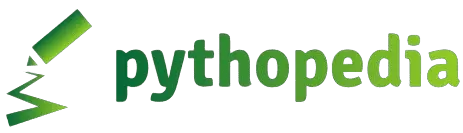Working with Files in Python: Reading and Writing Made Simple
As a programmer, you’re often required to handle files, whether it’s for reading data or writing outputs. This blog post covers the basics of file operations in Python, ensuring you can produce tangible results for your projects.
Understanding File Modes
When working with files in Python, you need to specify the mode in which you’re opening the file. The most common modes are:
r: Read (default mode). Opens a file for reading.w: Write. Opens a file for writing, truncating the file first.a: Append. Opens a file for writing, appending to the end of the file.
Reading Files
To read a file, you can use the open function and specify the file name and mode. Here’s a simple example:
# Open a file in read mode
with open('example.txt', 'r') as file:
# Read all lines
lines = file.readlines()
# Print lines
for line in lines:
print(line.strip()) # Strip removes any leading/trailing whitespace including new lines
In this example, the with statement ensures that the file is properly closed after its suite finishes, even if an exception is raised.
Writing Files
Writing to a file in Python is straightforward. Use the w mode to write:
# Open a file in write mode
with open('output.txt', 'w') as file:
file.write('Line 1\n')
file.write('Line 2\n')
This code creates a file named output.txt (or truncates it if it already exists) and writes two lines to it. Note that you need to add newline characters (\n) explicitly.
Appending to Files
To append to an existing file, use the a mode:
# Open a file in append mode
with open('output.txt', 'a') as file:
file.write('Line 3\n')
file.write('Line 4\n')
This appends two more lines to output.txt without truncating it.
Managing File Resources
It’s crucial to properly close files to release system resources. Using the with statement handles this automatically. Here’s why it’s essential:
file = open('example.txt', 'r')
# Perform file operations
file.close() # Manually close the file
If you forget to call file.close(), Python’s garbage collector will eventually close the file, but it’s best practice to close files explicitly.
Example Code
Below is a complete example demonstrating reading from one file and writing to another:
# Reading from a file
with open('input.txt', 'r') as infile:
lines = infile.readlines()
# Writing to a new file
with open('output.txt', 'w') as outfile:
for line in lines:
outfile.write(line.strip() + '\n')
# Appending to the file
with open('output.txt', 'a') as outfile:
outfile.write('Additional Line 1\n')
outfile.write('Additional Line 2\n')
This script reads from input.txt, writes the content to output.txt, and then appends additional lines to output.txt.
Conclusion
Understanding how to read from and write to files in Python is essential for many programming tasks. By mastering these file operations, you can handle file input/output efficiently and avoid common pitfalls. Remember to always close your files properly, either manually or using the with statement.