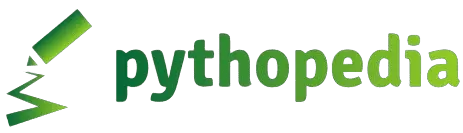To convert a Python script into a standalone executable file, you can use tools like PyInstaller, cx_Freeze, or py2exe. One of the most commonly used tools is PyInstaller because it’s straightforward and supports many platforms and libraries.
Here’s how you can create an executable using PyInstaller:
1. Install PyInstaller
First, ensure that PyInstaller is installed in your virtual environment. You can install it using pip:
pip install pyinstaller
2. Prepare Your Script
Ensure your Python script is working correctly. Let’s assume your script is named myscript.py.
3. Create the Executable
Run the following command to create an executable:
pyinstaller --onefile myscript.py
- The
--onefileflag bundles everything into a single executable file, which is convenient for distribution. - You can add additional flags as needed, such as
--windowedfor GUI applications to suppress the console window.
4. Locate the Executable
After running the above command, PyInstaller will create several directories in your project folder:
build/: This directory contains temporary files used during the build process.dist/: This is where your standalone executable will be located.myscript.spec: A spec file that describes how to build the executable. You can modify this file for more complex builds.
Your executable will be located in the dist/ directory. For example, if your script was named myscript.py, the resulting executable will be dist/myscript.exe on Windows, or dist/myscript on macOS/Linux.
5. Testing the Executable
Test the executable on your own system to ensure it works as expected. Note that the executable may still require the necessary system dependencies or libraries present on the target machine.
6. Distributing the Executable
Once you’re satisfied with the executable, you can distribute the file. Ensure you comply with any licensing requirements of the libraries used in your project.
Additional Tips:
- Including Data Files: If your script requires additional files (like data files, configuration files, etc.), you can include them by modifying the spec file or using the
--add-dataoption. - Handling Hidden Imports: Some libraries use dynamic imports, which
PyInstallermay not detect automatically. You can specify hidden imports with the--hidden-importflag. - Reducing File Size: The
--onefileoption can make the executable large. To reduce the size, you might consider using tools like UPX to compress the executable.
This process creates a standalone executable that can be run without requiring the end-user to have Python installed.