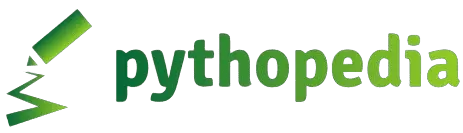Introduction
In this blog, we will delve into the world of Jupyter Notebooks, an essential tool for Python programming and data science. After setting up Jupyter Notebooks, you might wonder, “What’s this good for? Why are we doing this?” Let’s explore the benefits and functionalities that make Jupyter Notebooks a favorite among data scientists and educators.
What is Jupyter Notebook?
Project Jupyter is a nonprofit organization that develops open-source tools for interactive computing. One of their most renowned tools is Jupyter Notebook, a web application that allows you to write and run Python code directly in your browser. This makes it a versatile and powerful tool for both learning and professional work.
Starting Jupyter Notebook
To start Jupyter Notebook, open your terminal or command prompt and type:
jupyter notebook
This command starts a web application server on your computer. After a moment, a webpage should open automatically in your default browser. If it doesn’t, you can copy and paste the URL provided in the terminal into your browser.
Navigating the Interface
Upon opening Jupyter Notebook, you’ll see a list of files and directories in the current directory. Files with the .ipynb extension are IPython notebook files, or notebooks. You can create a new notebook by clicking on “New” and selecting “Python 3”.
Working with Notebooks
Jupyter Notebooks are composed of cells, which can contain code or text. Here’s a step-by-step guide to create and run your first notebook:
Create a New Notebook: Click “New” and select “Python 3” to create a new notebook.
Add a Code Cell: Click on the first cell and type the following Python code:
print("Hello, Jupyter!")
Run the Code Cell: Press
Shift + Enterto run the cell. The output “Hello, Jupyter!” should appear below the cell.Add More Cells: To add a new cell, you can click on the “+” button in the toolbar or press
Shift + Enterafter a cell. Each cell can be used for running independent chunks of code or writing text in Markdown format.
Example: Basic Data Science Workflow
Jupyter Notebooks are particularly useful for data science tasks. Here’s a simple example to illustrate this:
Import Libraries: In a new cell, import the necessary libraries:
import pandas as pd
import matplotlib.pyplot as plt
Load Data: Load a dataset into a Pandas DataFrame:
data = pd.read_csv('data.csv')
Explore Data: Display the first few rows of the dataset:
data.head()
Plot Data: Create a simple plot:
data.plot(kind='bar')
plt.show()
Exporting Notebooks
Jupyter Notebooks can be exported in various formats, making them versatile for sharing and presentation. To export a notebook, go to “File” > “Download as” and select the desired format (e.g., HTML, PDF).
Conclusion
Jupyter Notebooks provide an intuitive and powerful way to write and run Python code. They are especially beneficial for data science due to their ability to present code, results, and visualizations in a single document. By following this guide, you can start using Jupyter Notebooks to enhance your programming and data science projects.